DotFix ZIP Forensics - Working with software
Using DotFix ZIP Forensics is incredibly straightforward. Simply drag the file you want to analyze onto the program window, or select it via the File -> Open archive menu.
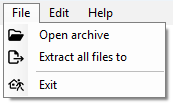
The program will then automatically analyze the file for any embedded ZIP containers and display a list of all recoverable files.
You can interrupt the analysis process at any time by clicking the Cancel button in the progress window.
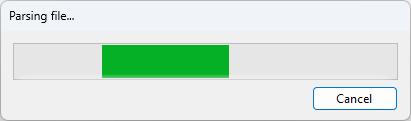
Once the archive has been processed, you'll see a list of recoverable files on the screen. To preview any file, simply click its name in the list. Notably, no temporary files are created during this process - unpacking and analysis are performed entirely in memory.
In fact, if your goal is merely to inspect the contents of the archive (e.g., checking for specific photos or code), there's no need to extract anything. If you do need to extract a particular file, right-click its name and select Extract current file from the context menu.
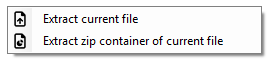
To extract all files at once, use the File -> Extract all files to menu option.
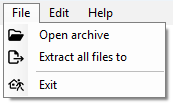
Back to contents
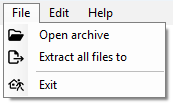
The program will then automatically analyze the file for any embedded ZIP containers and display a list of all recoverable files.
You can interrupt the analysis process at any time by clicking the Cancel button in the progress window.
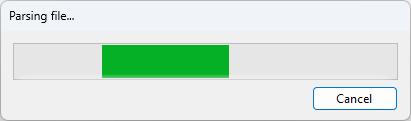
Once the archive has been processed, you'll see a list of recoverable files on the screen. To preview any file, simply click its name in the list. Notably, no temporary files are created during this process - unpacking and analysis are performed entirely in memory.
In fact, if your goal is merely to inspect the contents of the archive (e.g., checking for specific photos or code), there's no need to extract anything. If you do need to extract a particular file, right-click its name and select Extract current file from the context menu.
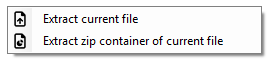
To extract all files at once, use the File -> Extract all files to menu option.
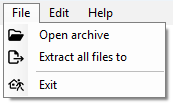
Back to contents
(C) Sergey Chubchenko, DotFix ZIP Forensics's main developer