DotFix ZIP Forensics - Program settings
It’s always pleasant when a software product can be customized to suit your preferences, while still ensuring that all critical functionality operates automatically and as efficiently as possible by default.
This is exactly how DotFix ZIP Forensics works. All key features require no configuration at all. However, you can always adjust the font name and size in the file list and the file content output window if you wish. To do this, simply select Edit -> Change List Font or Edit -> Change Text Font, respectively. Your settings will be saved and won’t need to be adjusted again upon restarting the application.
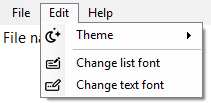
In DotFix ZIP Forensics you can also switch between Light and Dark themes by selecting Edit -> Theme in the menu. This setting is retained when you exit the application.
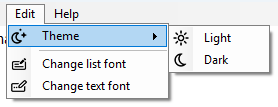
Additionally, you can resize the screen and adjust the ratio between the file list and the file content output window by dragging the slider between them. These changes are also saved, so there’s no need to reapply them in future sessions.
Back to contents
This is exactly how DotFix ZIP Forensics works. All key features require no configuration at all. However, you can always adjust the font name and size in the file list and the file content output window if you wish. To do this, simply select Edit -> Change List Font or Edit -> Change Text Font, respectively. Your settings will be saved and won’t need to be adjusted again upon restarting the application.
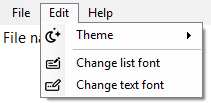
In DotFix ZIP Forensics you can also switch between Light and Dark themes by selecting Edit -> Theme in the menu. This setting is retained when you exit the application.
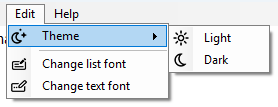
Additionally, you can resize the screen and adjust the ratio between the file list and the file content output window by dragging the slider between them. These changes are also saved, so there’s no need to reapply them in future sessions.
Back to contents
(C) Sergey Chubchenko, DotFix ZIP Forensics's main developer